Managing your Internet Of Sh*t
Count the number of Smart devices you own. I had a serious problem, it was greater than zero. In fact, the number of devices that I didn’t really want on my home network was about ten. This is a problem that plagues anyone with more than a bunch of phones on their home network: if you have laptops or desktops then you want to be careful what can throw packets at them.
I cared about this problem quite a lot, for two reasons: firstly I have a home server containing all my personal files, and secondly I’m a computer nerd who won’t settle for “normal” solutions to problems.
Enumeration
So what do I have on my network?
- Personal (non-work) devices (phones, laptops, tablets)
- Two desktops (wired)
- A home server
- Work devices
- Phones
- Laptops (wireless, or wired when work-from-home)
- Three Chromecasts (1 Chromecast, 2 Chromecast Audio)
- A Philips Hue lighting system
- A Hive smart thermostat
- A Dyson smart-fan-air-filter-thing
…too much. This is split across two floors so for the networking hardware I have:
- DSL modem
- Netgear R6400 running DD-WRT (custom router firmware)
- (newly acquired) Cisco managed switch
- Powerline ethernet adapters
Trusted network
My primary network contains the devices I trust to talk to each other. I’m using the default network in DD-WRT for: personal phones, laptops and desktops, and the home server. With one desktop straight into the router, and the server and another desktop behind the managed switch upstairs, this works well.
I had one issue with my personal phone: it didn’t quite like my 5GHz network. To solve this I created a separate SSID only on 2.4GHz.
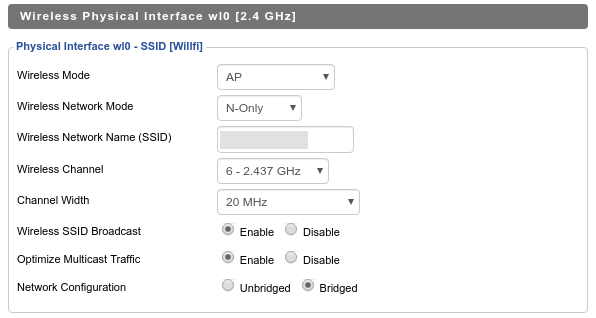
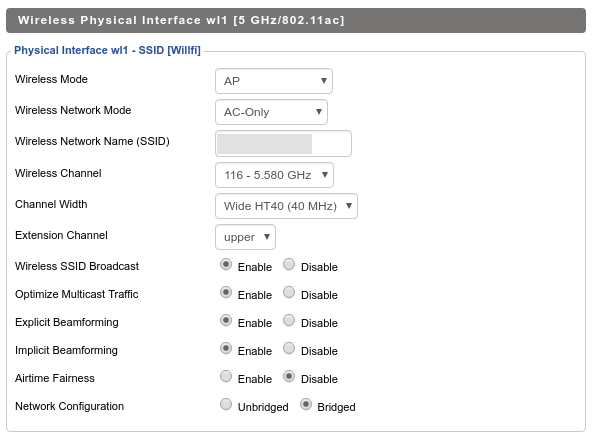

Untrusted (guest) network
Next, I needed a guest network. This is for guests, the iPad (Netflix) and work devices. This has two separate IPv4 blocks, one for 2.4GHz and another for 5GHz (not pictured).
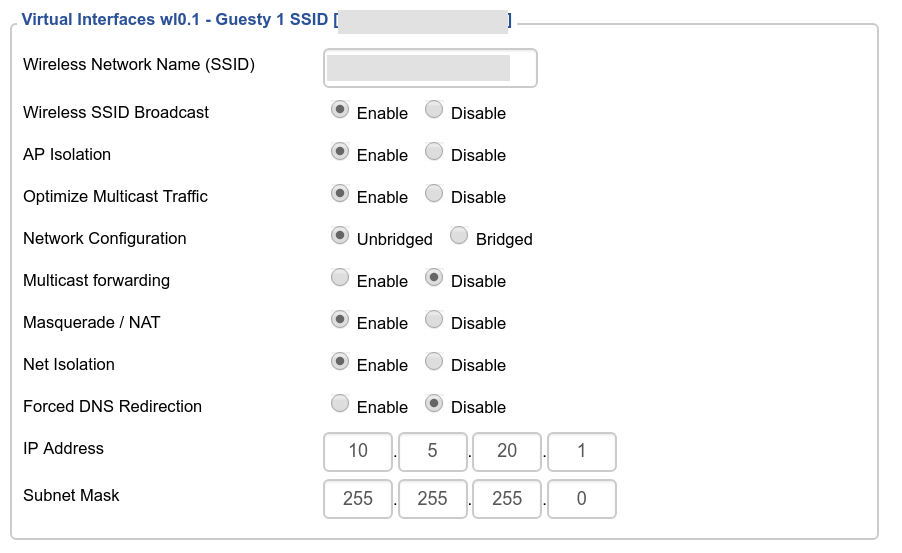
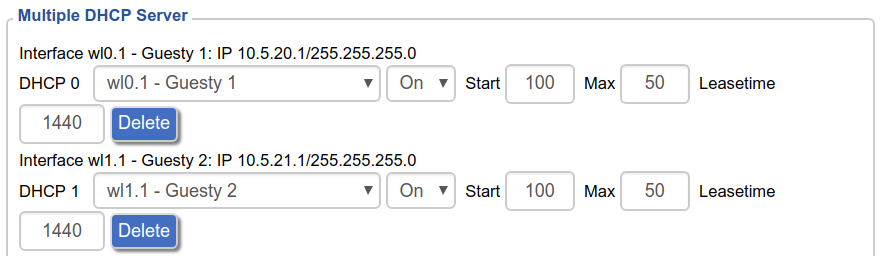
There are two crucial options enabled here: firstly, “Net Isolation”. This configures DD-WRT to only allow this network to talk to the internet (not the other networks). Secondly, “AP Isolation”: this configures the wireless card to not allow devices to talk to each other (so guest devices can’t talk to each other).
Untrusted (work) wired internet
When working from home it’s useful to plug the work laptop into ethernet. This can be useful upstairs and downstairs. This can be accomplished in DD-WRT using VLANs:
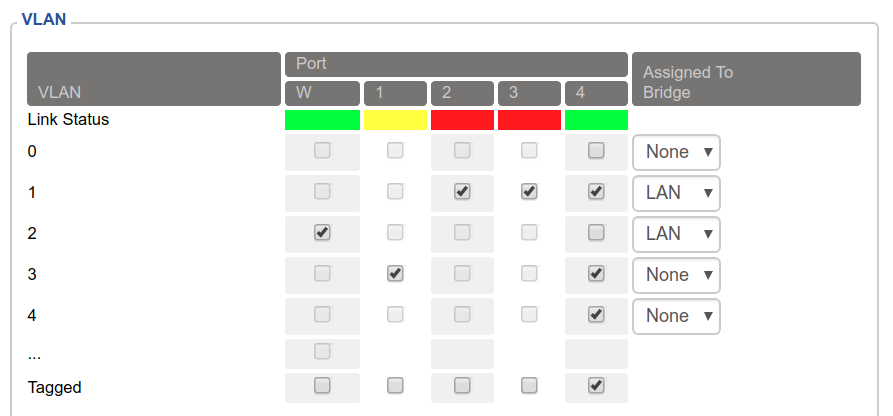
Port 1 on my router is assigned to VLAN 3, for the work laptop. I set up this VLAN similarly to the guest network, but under the “Networking” tab:
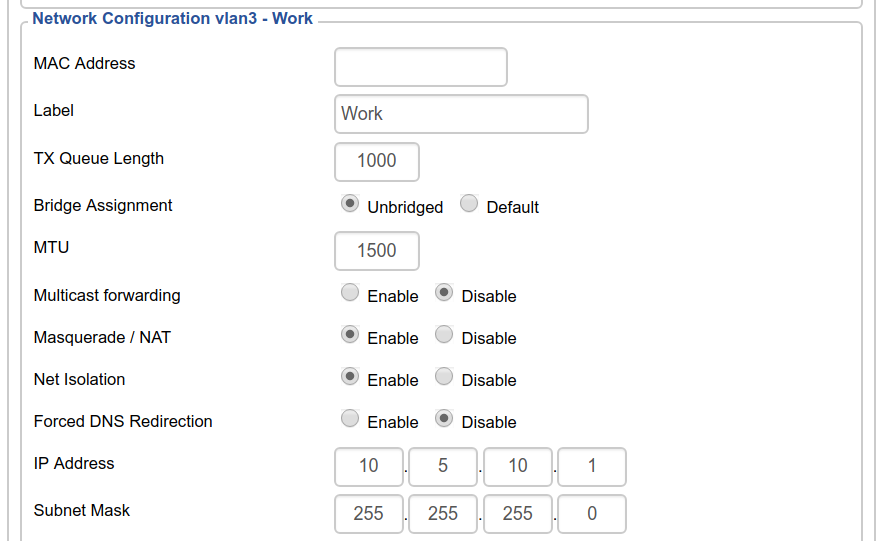
Again, “Net Isolation” is turned on. DHCP is also configured as before.
What about upstairs? For this I enabled tagged VLANs on the ethernet to my managed switch. This means that VLANs 1, 3 and 4 (used later) can traverse this link but remain isolated.
In the switch settings, that looks like this:

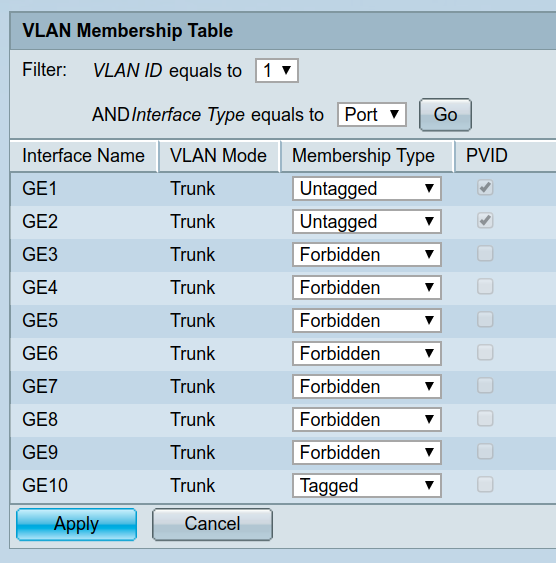
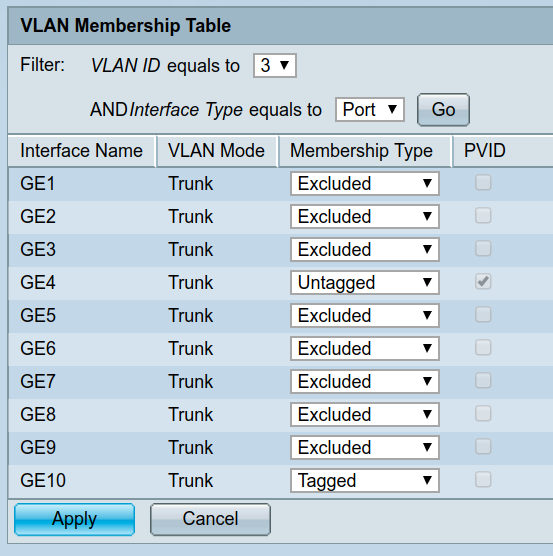
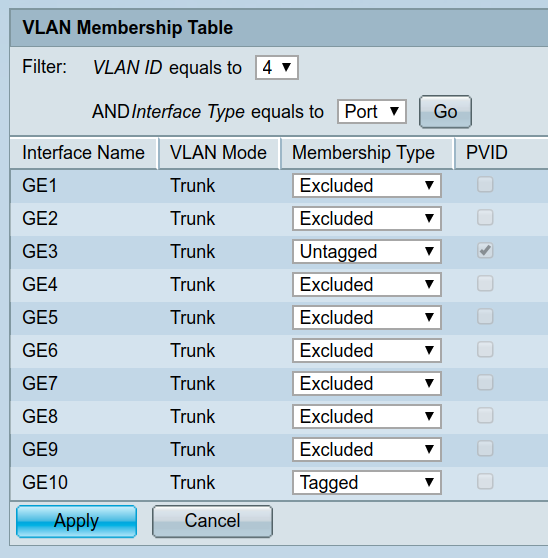
Internet of Shit part 1 - required local net access
It turns out that Chromecasts really have to be on the same subnet as the phone controlling them :/
I haven’t worked out a solution for the Chromecasts yet. For now they are on another wifi network that is bridged in the same fashion as the network for my phone.
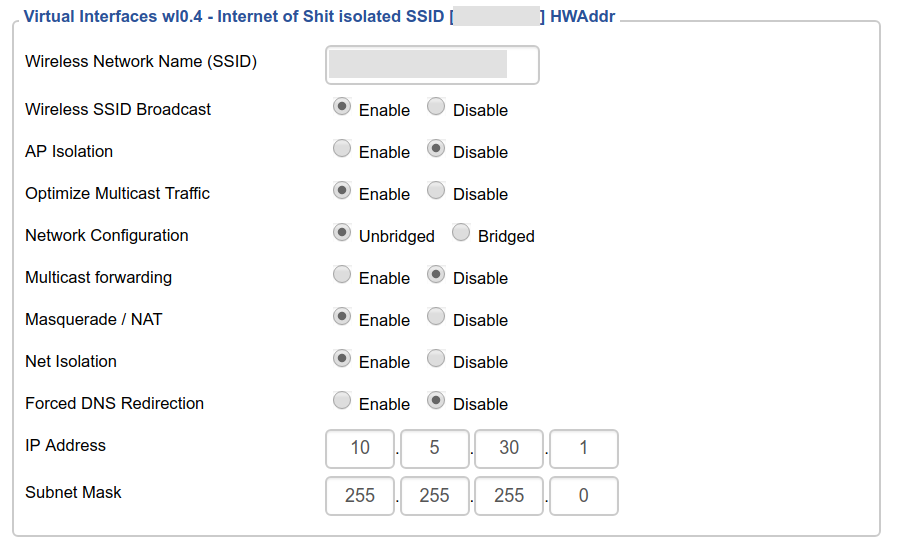
Internet of Shit part 2 - isolation is OK
The Dyson fan is the best (or worst?) kind of IoS device: it is controlled entirely by a third-party server! This means it needs no local access and can go on yet another wifi network:
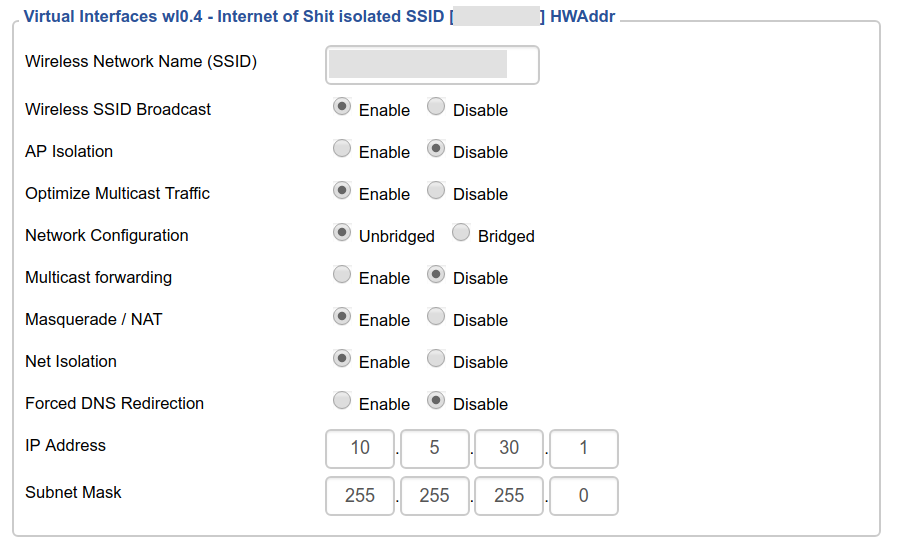
Internet of Shit part 3 - I talk to you, you don’t talk to me
The Philips Hue is controlled by regular HTTP RPC requests to a local webserver. This means it can go on its own isolated network and I can poke a hole in the firewall. The Hue is plugged into the switch via VLAN 4:
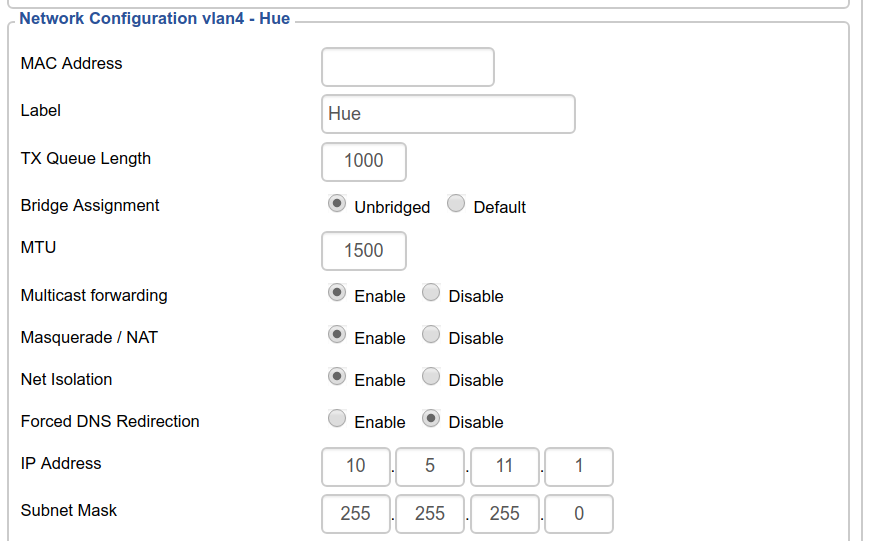
I can then poke a hole in the firewall:
iptables -I FORWARD -i br0 -d 10.5.11.0/24 -m conntrack --ctstate NEW,ESTABLISHED -j ACCEPT
Wait - how does the Hue app find the device on this custom subnet? The Hue app
finds the device using mDNS, a multicast device discovery protocol. These
requests can be forwarded across networks using a repeater. For this I
installed the DD-WRT optware package system and used it to install
avahi-daemon.
mount -o bind /jffs/opt /opt
echo "nogroup:x:114:nobody" >> /etc/group
/opt/etc/init.d/rc.unslung start
[server]
use-ipv4=yes
use-ipv6=no
check-response-ttl=no
use-iff-running=no
allow-interfaces=br0,wl0.3,wl0.1,wl1.1,vlan4
allow-point-to-point=yes
[publish]
publish-addresses=yes
publish-hinfo=yes
publish-workstation=no
publish-domain=yes
[reflector]
enable-reflector=yes
reflect-ipv=no
[wide-area]
enable-wide-area=no
Finally we can allow these packets through, too:
iptables -I INPUT -p udp --dport 1900 -i br0 -j ACCEPT
iptables -I INPUT -p udp --dport 1900 -i vlan4 -j ACCEPT
iptables -I FORWARD -p udp --dport 5353 -i br0 -j ACCEPT
iptables -I FORWARD -p udp --dport 5353 -i vlan4 -j ACCEPT
iptables -I INPUT -p udp --dport 5353 -i vlan4 -j ACCEPT
iptables -I INPUT -p udp --dport 5353 -i br0 -j ACCEPT
# Increase IP TTL so it can go an extra hop
iptables -t mangle -A PREROUTING -d 239.255.255.250 -j TTL --ttl-inc 1
iptables -t mangle -A PREROUTING -d 224.0.0.251 -j TTL --ttl-inc 1
Now the Hue app magically finds the device!
Final miscellany
# Turn all the LEDs off ;)
for i in 1 2 6 7 8 9 12 13; do gpio enable $i; done
for i in 10 11; do gpio disable $i; done
# Allow access to DSL modem status page
ifconfig `nvram get wan_ifname`:0 192.168.2.2 netmask 255.255.255.0
iptables -t nat -I POSTROUTING -o `nvram get wan_ifname` -j MASQUERADE
# Allow ipv6 route out via ppp0 - AAISP seem to not push default route
ip -6 route add default dev ppp0 metric 1